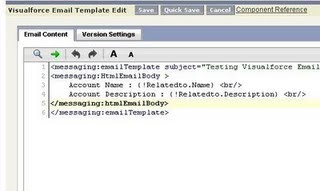Do You Need A Portal for Your Salesforce.com System?
Salesforce.com comes out of the box pre-configured with Self-Service, Customer, and Partner Portals. Beyond that, Salesforce sells licenses for completely custom portals. Not only can Salesforce offer you portals for your customers and for your partners, but they also host websites on their system called “Salesforce.com Sites”.
In addition to the portals, Salesforce Sites makes it possible for you to make information stored in your organization’s instance of Salesforce.com publically visible on the internet. A common example is that of “Job Openings”. A database in Salesforce.com of Job Openings for the company can be listed on the internet in a way that the general public can view them.
Authenticated Sites and Custom Portals
You may want to authenticate visitors to the site though. For example, if you want to permit someone to submit a resume against one of the listed Job Openings, you may want to authenticate them. This essentially becomes a “portal.”
So while Salesforce.com offers portals that require no programming, but rather just “point & click” configuration, some applications don’t fit that provided functionality. In the example “Job Openings Resume Submission System”, it would probably be better suited to a custom portal built on a Salesforce.com Site.
Custom Websites Built on Salesforce.com Data
As more companies adopt Salesforce.com for their main business data management and CRM platform, they are finding that they want to build websites and portals based on the data in their system. Deciding on the correct approach can be daunting. There are customer portals, partner portals, self-service portals, publically visible Salesforce.com sites, and an entire range of custom portal solutions.
Learning about Salesforce Licensing and Salesforce.com Portal Options
You may know that you need to give your customers or partners access to your Salesforce data in some way, but unsure of the best portal option, or the best Salesforce.com licensing option. There is a BIG difference between the pricing models offered by Salesforce.com, some licenses are as much as $35/mo/user, others as inexpensive as a few pennies – some free. Picking the correct licensing option is critical.
In general, there are 4 general categories of Salesforce.com Portals:
- Partner Portals
- Customer Portals
- Authenticated Sites
- Salesforce.com Sites
In each of these you are giving access to your salesforce.com data to people who are not users of your salesforce system.
Salesforce Partner Portal: the idea behind a partner portal is that your partners who resell your products & services can login to a system tied to your salesforce.com organization where they can record their leads, keep track of their accounts and contacts, and advance the opportunities that they are pursuing on behalf of your company. It gives them a place to share their progress with you. Main functional distinction: it gives the users access to multiple accounts and contacts – its access extends ACROSS your organization – fully controlled of course by sharing rules and the role hierarchy.
The Salesforce.com Partner Portal is a SYSTEM within Salesforce. Meaning, it already exists, you simply buy licenses for it and configure it. You can do custom Salesforce.com development with APEX and visualforce pages to add functionality to it, but that is not required. You can simply configure it the way you want it and give your partners licenses.
Licenses for Partner Portals cost about $35/user/mo – although you can probably work a deal with Salesforce depending on the number you are purchasing.
Salesforce Customer Portal: the idea here is that your customers can login to a system to see information that relates to them as a customer of your organization. A salesforce customer portal gives a user access to THEIR account data, so in distinction to the partner portal, it is not CROSS organizational. And like the Salesforce Partner Portal, it is a system in Salesforce that can simply be configured and deployed.
These licenses cost under $10/user/mo depending on the number and plan.
Although salesforce provides a customer portal system, you can override this system and deploy an entirely custom salesforce.com portal. We often use these licenses, but deploy a custom website instead. The customer portal license gives us the ability to authenticate and encrypt the session on the custom website (see note below about authentication and encryption).
Authenticated Sites: Salesforce provides this licensing option for the times when you will be displaying data from salesforce in an entirely custom way and only displaying information from accounts, contacts, and custom objects. Check with your account manager at Salesforce for the pricing. It can be confusing, there are many options.
Salesforce.com Sites: Salesforce offers a “guest-user” license that essentially makes it possible for a developer to produce a website displayed on a page hosted by salesforce that displays salesforce.comdata to the general public. No licenses are needed – no additional expense except for the licenses you already purchase for your users.
A Note about Authentication and Encryption: to authenticate means to ensure that the correct person is viewing data within your system. Encryption means that the authenticated user is viewing that data securely – through an “encrypted” session in the browser, evidenced by the HTTPS in the address and usually a little padlock displayed somewhere in the browser.
We can authenticate users on Salesforce.com Sites without buying a Salesforce License. You just store a username and password somewhere in salesforce and only present applicable information after those have been entered correctly. So you know you have the correct person viewing the system – BUT – it isn’t encrypted this way – the information is being displayed in a non-secure session (HTTP, not HTTPS in the address bar). This is sufficient for many applications.
However to encrypt a session, get the HTTPS and padlock displayed – you must have a salesforce.comlicense of some kind. You can’t get into a secure session without a salesforce license. You can authenticate with no license, but you can’t encrypt with no license.
Therefore – a Salesforce.com Sites page can be authenticated if it is needed and the developer writes the code to verify the user’s identity. It will not be encrypted. But you can display any data from yoursalesforce.com system out to the general public using Sites. If you want to encrypt that data, then you’ll need to get an Authenticated Sites or Customer Portal license for the people who will be using that system.
Note: all the licensing and portal options above are available only in the Enterprise & Unlimited Editions of Salesforce.com.